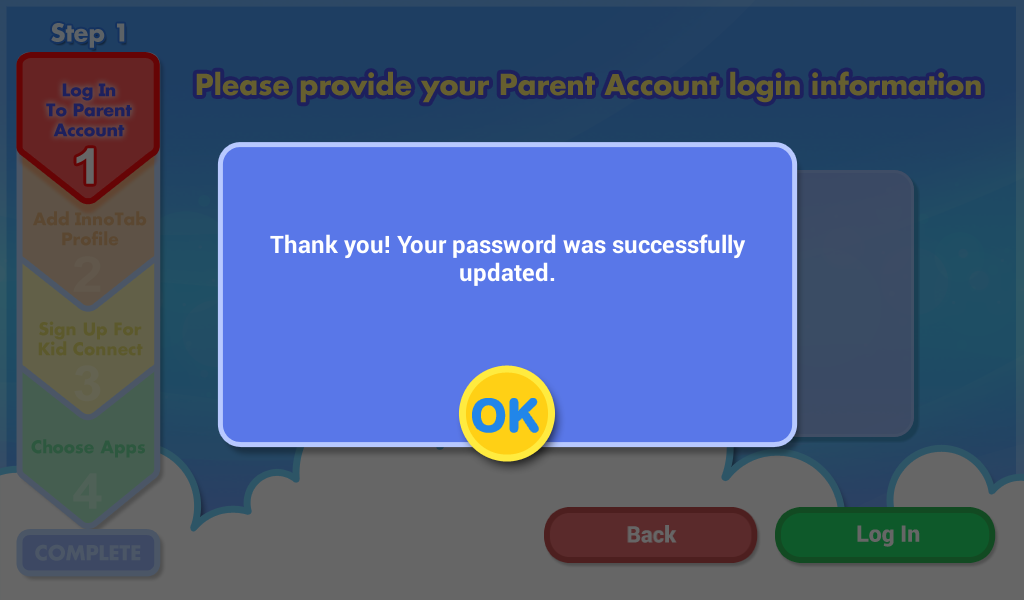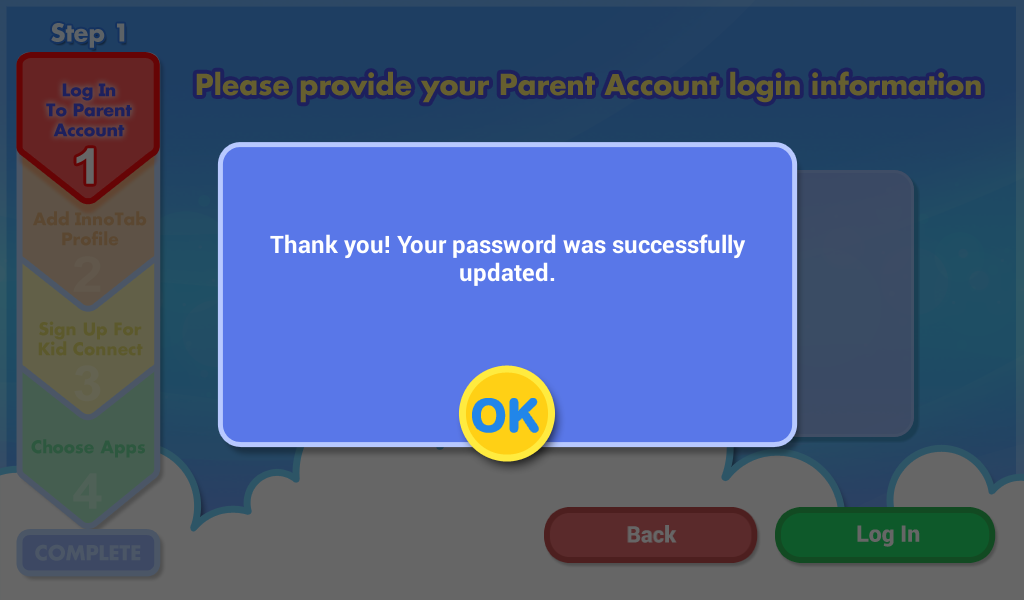What to Do if You Are Asked to Change Your Password
Introduction
For your security, you are required to change your VTech Parent Account password regularly. To meet the complexity requirements, your password must be at least 8 characters in length and contain both upper and lower case letters and at least one number.Follow the instructions below if you are asked to change your password.
1. Enter your existing password to verify you are the owner of the account. If you cannot remember your existing password, touch the "Forgot your password?" link to reset it. See the tutorial What to Do If You Forgot Your Password for more details.
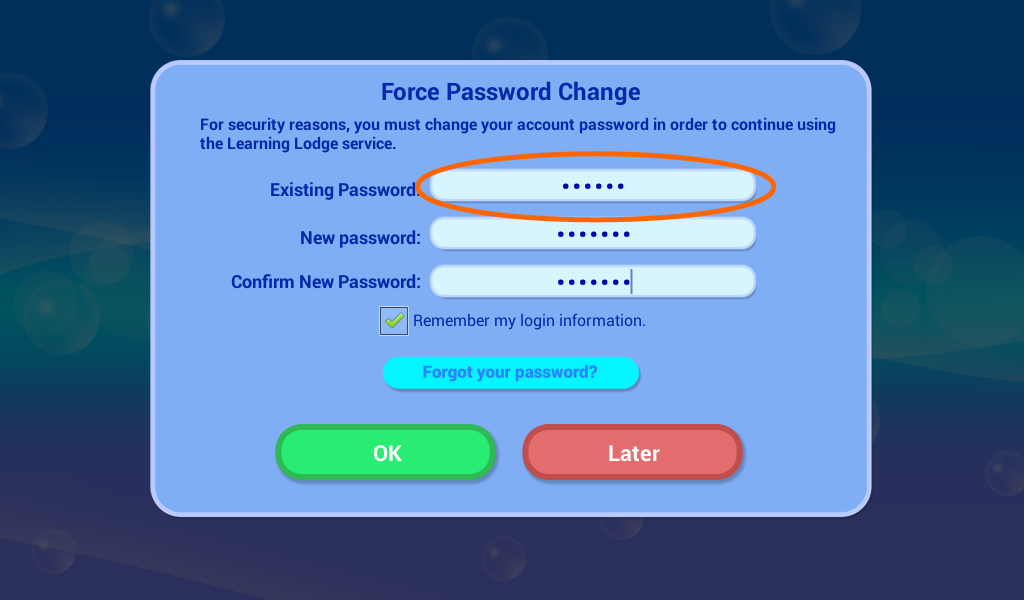
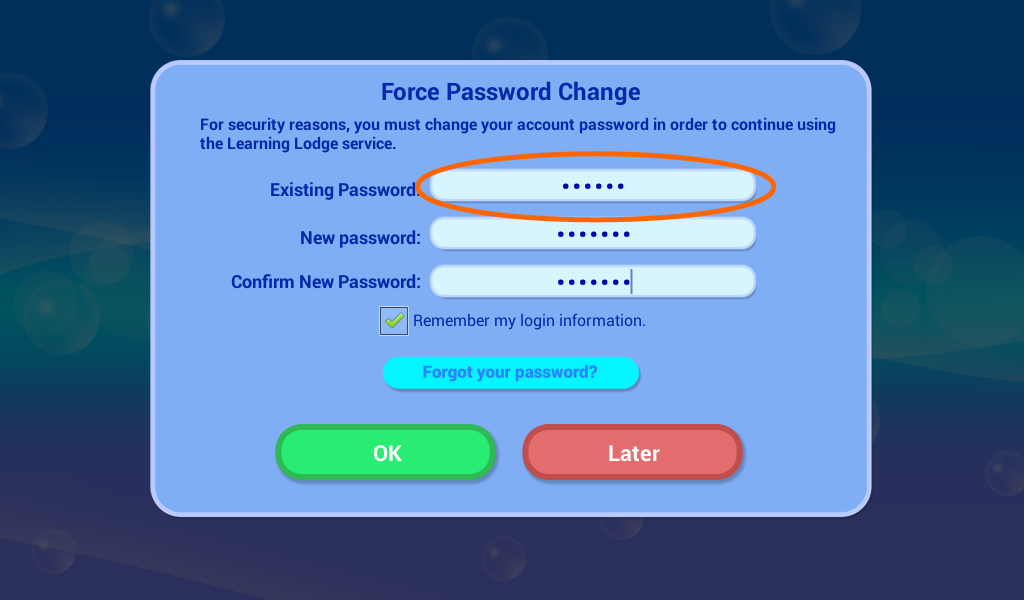
2. Enter a new password.
Your password must be at least 8 characters in length, contain both upper and lower case letters, and must have a number in it.
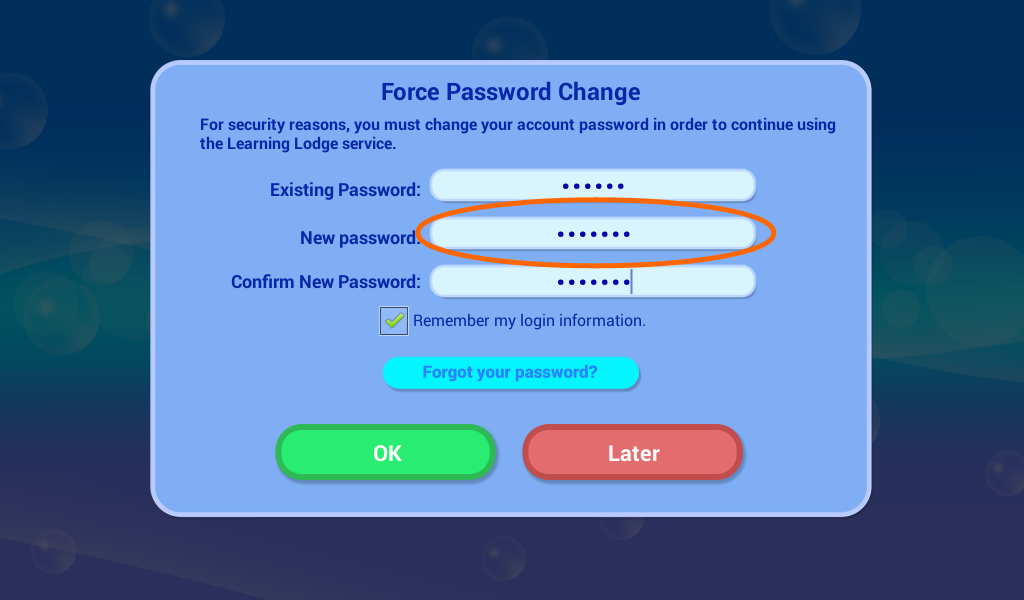
Your password must be at least 8 characters in length, contain both upper and lower case letters, and must have a number in it.
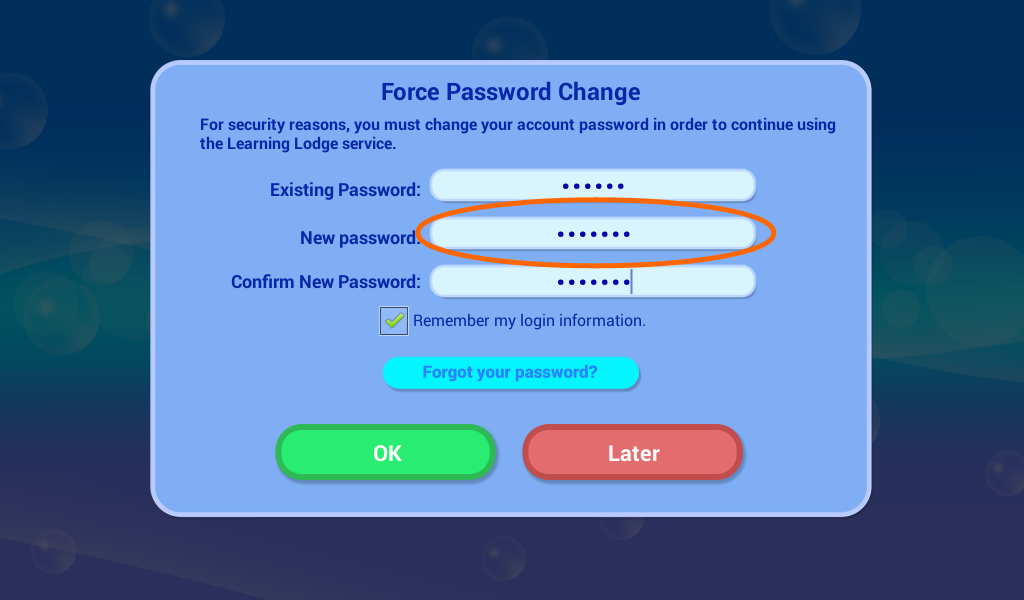
3. Enter the new password again to confirm it is correct. Then, touch OK.
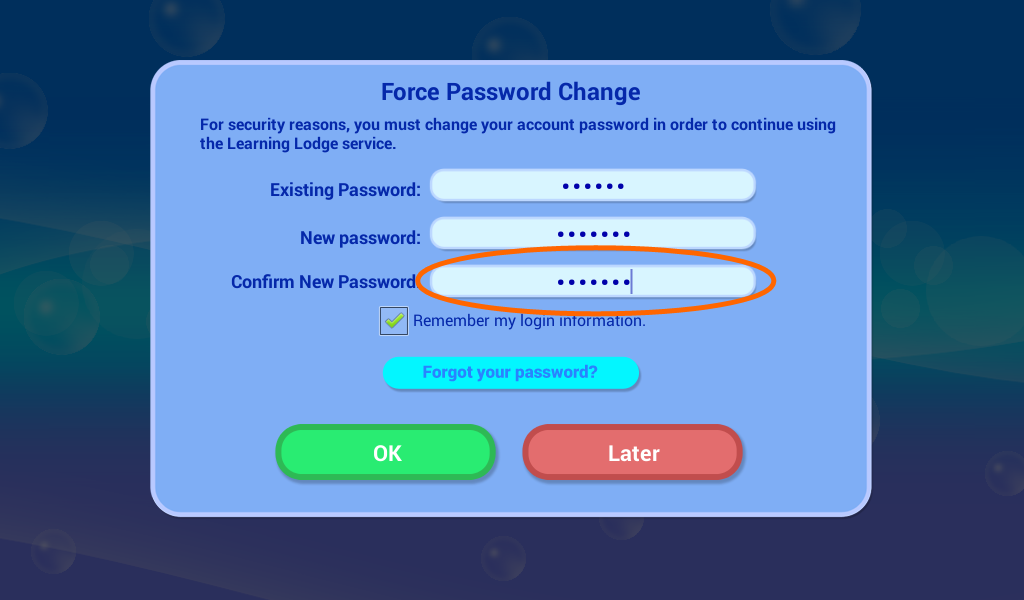
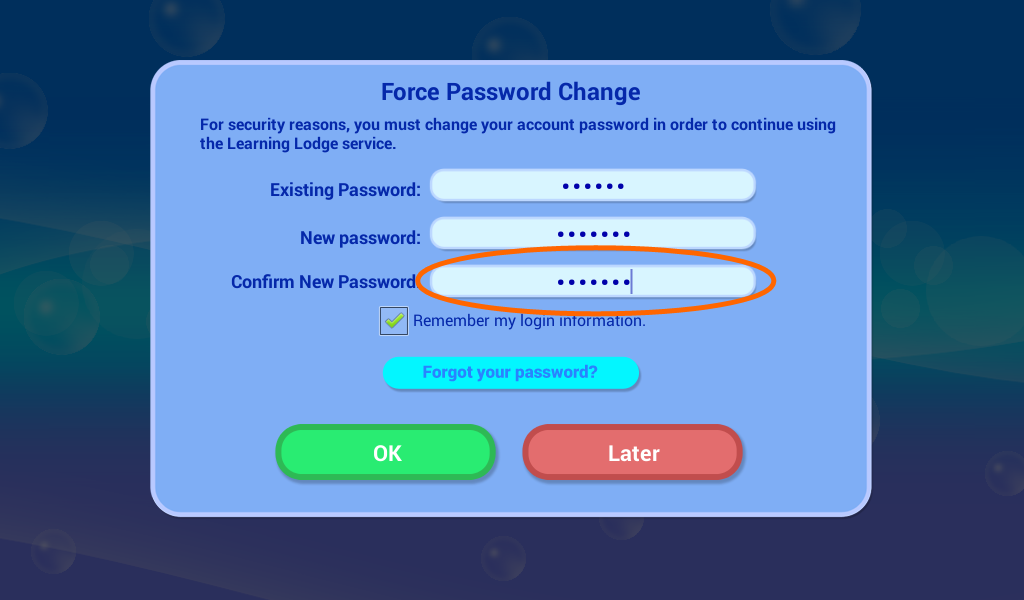
You will see a message window saying that your password was successfully updated when you're done.